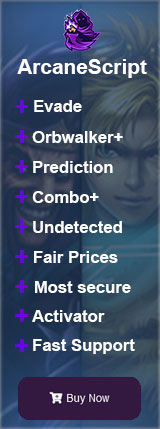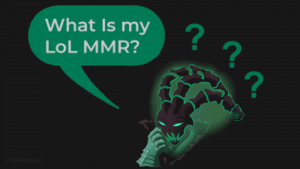We know that most players love the PC. But can you play League of Legends on Mac?
League of Legends (LoL) has captivated millions of players worldwide with its immersive gameplay and competitive environment. If you’re a Mac user and eager to join the Summoner’s Rift, you might be wondering, “Can you play League of Legends on Mac?” Here at Arcane Script, we answer all your questions about League of Legends.
Can you Play League of Legends on Mac?
The good news is, yes, you can play LoL on your Mac computer. In this comprehensive guide, we’ll walk you through the steps to get started, system requirements, and some additional tips to ensure a smooth gaming experience on your Mac.
System Requirements for Playing LoL on Mac
Before diving into the installation process, it’s essential to ensure that your Mac meets the minimum system requirements to run League of Legends smoothly:
- Operating System: MacOS X 10.12 (Sierra) or later
- Processor: Intel Core 2 Duo
- RAM: 4GB or higher
- Graphics: NVIDIA GeForce 8600M GT / ATI Radeon HD 2600 or better
- Storage: 16GB of available space
Please note that these are the minimum requirements, and for the best experience, it’s recommended to have higher specs if possible.
Downloading and Installing League of Legends on Mac

To download and install League of Legends on your Mac, follow these steps:
- Create a Riot Games Account: If you don’t already have one, visit the official League of Legends website (https://na.leagueoflegends.com/) and create a Riot Games account.
- Download the Game: Once you have an account, navigate to the download page on the official website. Click on the “Play Now” or “Download for Mac” button to start the download.
- Install the Game: After the download is complete, locate the downloaded file (usually in your “Downloads” folder) and double-click to start the installation. Follow the on-screen instructions to complete the installation process.
- Update the Game: After the installation is finished, launch the game. The client will automatically check for updates, and if there are any available, it will download and install them.
- Log In and Play: Once the game is updated, log in with your Riot Games account, and you’re ready to enter the exciting world of League of Legends!
Additional Tips for Optimal Gaming Experience
To ensure the best gaming experience on your Mac, consider these additional tips:
- Graphics Settings: In the game settings, adjust the graphics to a level that suits your Mac’s performance. Lowering the graphics settings can help improve frame rates and reduce lag during intense gameplay.
- Close Unnecessary Applications: Before launching LoL, close any unnecessary applications running in the background. This frees up system resources and ensures smoother gameplay.
- Keep Your Mac Updated: Regularly update your Mac’s operating system and graphics drivers to ensure compatibility with the latest versions of League of Legends.
- Use a Wired Connection: For the most stable and reliable connection, use a wired Ethernet connection instead of Wi-Fi when playing.
- Optimize In-Game Settings: Experiment with in-game settings to find the best balance between performance and visual quality.
Conclusion
As a Mac user, you can absolutely enjoy the thrill of League of Legends. By ensuring your Mac meets the minimum system requirements and following the steps to download and install the game, you’ll be ready to embark on exciting adventures in the Summoner’s Rift. Keep your Mac updated, optimize in-game settings, and enjoy the game to the fullest. Join millions of players worldwide and experience the excitement of League of Legends right on your Mac computer!